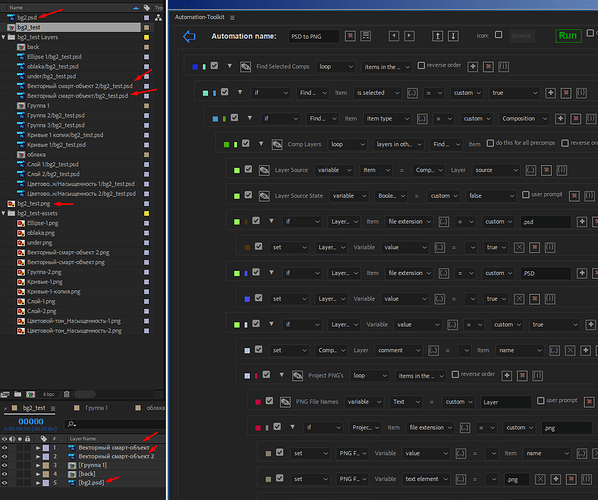Hi!
I apologize for my english - I use google translate. I was inspired by the capabilities of your instrument. I have a question on automation.
I often work with psd files. when psd file contains many layers - rendering can take a long time. when i use png - no such problem. can I use the Automation Toolkit to create an automation like in this video https://www.youtube.com/watch?v=JC21wKMPymw&feature=youtu.be&ab_channel=CREOS
when pressed - psd layers are replaced with png with the same name.
But I would not want to delete unused psd files and create new folders. just replace.
Welcome to the forum! Here’s an automation that should do the trick:
PSD to PNG.json (18.2 KB)
Just select the compositions with the PSD layers, and run this automation!
Note that the layer comments of the PSD layers will reset after using this.
Also, you can use this automation to reverse the process:
PNG to PSD.json (5.8 KB)
Hope this works for you! Feel free to ask any other questions 
1 Like
Thank you very much for your help! But unfortunately this script does not work for me((
When I created automation in order to put the selected psd files in the Assets folder - nothing worked for me. Although I also pointed to the file extension (.psd).
If I specify to put the selected footage in the Assets folder, then everything works.
I can’t understand why it doesn’t work if I specify the extension.
The automation will only work if the names are identical.
From your screenshot I can see that you have a layer called “векторный смарт-объект”, but the matching PNG file is called “векторный-смарт-объект”. They are a bit different so it won’t work.
Also you have a layer “[bg2.psd]”, which includes the file extension in the layer name. You will need a PNG file called “bg2.psd.png” in order for this to work. I can fix the automation to make it ignore the extension, but you’ll still need a file called “bg2.png” which I don’t see in this image.
The part about the Assets folder I’m not sure I understand. Are you talking about a different automation?
1 Like
I apologize, I really made a mistake in preparing the files. I prepared a simple project for the test - I still can’t replace the files.
if I name the file * .psd.png - then your automation really works! it’s great.
as you rightly noticed, it would be great not to consider the file extension, but to refer to the file name.
yes assets is another automation I was able to set up)
I updated the automation to make it ignore the .PSD extension:
PSD to PNG.json (22.2 KB)
Now, if you have a layer called “layer.psd” or just “layer”, it will be replaced with the file “layer.png”.
I hope this one will actually work.
1 Like
fantastic! now it really works as intended! wow! thank you very much! it is truly a flexible tool!
I hope that after purchasing this tool, the support on the forum will be as responsive)) thanks for such a modest price for this incredible tool!
1 Like
Hi @vvesna89 thank you and welcome to the forum!
I am glad to see that you and @Planlisn has managed to create your desired automation and strongly advice you to examine how @Planlisn has put together this automation to learn more about how to create more complex automations.
The support on automation toolkit is currently quite fast but as the customers base will grow it will be more depended on the community.
2 Likes